SQL/R Installation on Windows
This document contains installation instructions specific to the Windows platform.
- Supported Windows versions
- New installation directory
- Installed subdirectories
- Prerequisites
- Installation instructions
- Accessing SQL/R configuration files
- Multiple SQL/R versions on the same system
- Summary of changes to previous SQL/R versions
Supported Windows versions
SQL/R A.04.20 is available for 64-bit (x64) Windows versions. It supports both 32-bit and 64-bit applications on 64-bit systems.Required minimum Windows version:
- Desktop: Windows 10
- Server: Windows Server 2016
The 32-bit components (ODBC driver, Sqlr.DLL) are installed by default but may be deselected from installation if not required by third party software.
New installation directory
SQL/R A.04.20 is installed into the 64-bit Program Files directory at:"%ProgramFiles%\Marxmeier\SQLR\4.2"
Typically this is:
"C:\Program Files\Marxmeier\SQLR\4.2"
SQL/R A.04.20 can coexist with previous SQL/R versions. Please note that for various technical reasons the installation directory is fixed and cannot be changed.
Installed subdirectories
- bin
- 64-bit binary files and shared libraries including the 64-bit ODBC driver
- dll
- 64-bit Sqlr.DLL (Eloquence DLL)
- etc
-
Configuration files
(new SQL/R A.04.20 configuration template files are installed in the newconfig\config subdirectory) - lib\nls\collate
-
Collating sequence files
(used by odbc.cfg [config] SortOrder configuration) - newconfig\config
-
New SQL/R A.04.20 configuration template files
(template files are copied to the etc directory if not present) - share
- Additional documentation and support files
- x86\bin
-
32-bit ODBC driver
(installed if the "32-bit compatibility" installation option is selected) - x86\dll
-
32-bit Sqlr.DLL (Eloquence DLL)
(installed if the "32-bit compatibility" installation option is selected)
Prerequisites
SQL/R A.04.20 requires the Microsoft Visual C++ 2015-2022
runtime libraries, available for download at www.marxmeier.com:
https://www.marxmeier.com/download/sqlr/A0420/windows/vc/
- vc_redist.x64.exe
- Microsoft Visual C++ 2015-2022 Redistributable (x64)
Current version: 14.38.33135.0
Minimum version: 14.30.30704.0 - vc_redist.x86.exe
- Microsoft Visual C++ 2015-2022 Redistributable (x86)
Current version: 14.38.33135.0
Minimum version: 14.30.30704.0
Installation instructions
The SQL/R A.04.20 installation program needs administrative privileges when executing the installation and displays an UAC elevation prompt before the installation starts.
The Custom Setup dialog allows to select the SQL/R A.04.20 installation features. If an existing SQL/R installation is detected additional options allow to migrate the configuration and to uninstall a previous version.
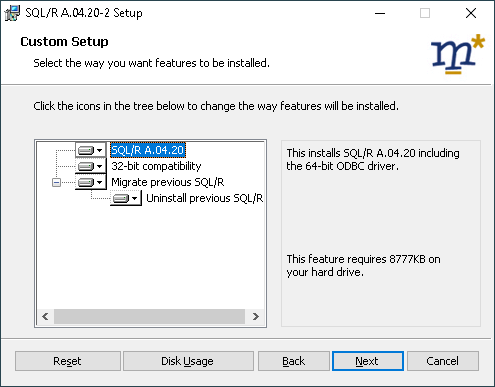
- SQL/R A.04.20
- This contains the required SQL/R A.04.20 components
and cannot be deselected.
- 32-bit compatibility
- This contains the 32-bit ODBC driver and Sqlr.DLL which may be
deselected if not required by third party software.
Changing this after the initial installation is possible at any time by using the installation program in modify maintenance mode (Settings » Apps » Apps & features).
- Migrate previous SQL/R
- This option is only available during the initial installation
if an existing previous SQL/R version is detected.
If selected, the installation program will migrate the existing configuration files and the configured services of a previous SQL/R version to SQL/R A.04.20. This option is selected by default if applicable.
If multiple previous SQL/R versions are present, for example both SQL/R A.04.00 and A.03.XX, only the most recent previous version is migrated, while any older installation is not touched.
If the "Uninstall" option below is selected in addition, any migrated configuration file is deleted in the previous SQL/R etc configuration directory.
- Uninstall previous SQL/R
- This option is only available during the initial installation
if an existing previous SQL/R version is detected.
If selected, an existing previous SQL/R version is uninstalled. This option is selected by default if applicable.
If multiple previous SQL/R versions are present, only the most recent previous version is uninstalled, while any older installation is not touched.
This option cannot be selected if the "Migrate" option is deselected.
Accessing SQL/R configuration files
The installation program creates a local group named "SQLR Administrators" which has modify/delete permissions on the SQL/R etc configuration directory and files.
The installing user is automatically made a member of this group.
After the installation has finished, it may be necessary to log off and log on again to activate this new group membership and also to activate the modified PATH environment variable.
To add other users to the "SQLR Administrators" group:
- Open the Computer Management Console
From the Start Menu, navigate to:
Administrative Tools » Computer ManagementAlternatively, enter "compmgmt" into the Start Menu search field, then select the "Computer Management" search result.
- In the left pane, choose
Local Users and Groups » Groups - In the right pane, locate the "SQLR Administrators" group and open its properties with a doubleclick. The properties dialog allows to change the group's list of members.
Users added to the "SQLR Administrators" group may need to log off and log on again to activate this new group membership.
Multiple SQL/R versions on the same system
If multiple SQL/R versions are installed on the same system, the PATH environment variable may contain references to different SQL/R executable directories, where only those appearing first are in effect.
The installation program puts the SQL/R A.04.20 bin directory before any existing executable directory of previous SQL/R versions.
As a result, executables of previous SQL/R versions need to be invoked with their full path. The PATH variable needs to be modified if a different behavior is intended.
Summary of changes to previous SQL/R versions
- Installation directory
SQL/R A.04.20 is installed into the 64-bit Program Files directory at:
"%ProgramFiles%\Marxmeier\SQLR\4.2"Typically this is:
"C:\Program Files\Marxmeier\SQLR\4.2"The installation directory is fixed and cannot be changed.
If selected, the 32-bit components are installed below the x86 subdirectory.
- Registry root key
The registry root key is located in the 64-bit registry at:
HKEY_LOCAL_MACHINE\SOFTWARE\Marxmeier\SQLR\4.2 - Configuration template files
The new SQL/R A.04.20 configuration template files are installed in the newconfig\config subdirectory.
- Sqlr.DLL
The 64-bit Sqlr.DLL (Eloquence DLL) is installed in the dll subdirectory. If selected, the 32-bit Sqlr.DLL is installed in the x86\dll subdirectory.
- Start menu program group
The start menu program group is: SQLR 4.2
- OpenSSL components
The required OpenSSL 3.0 libcrypto and libssl libraries are included in the SQL/R A.04.20 installation.



